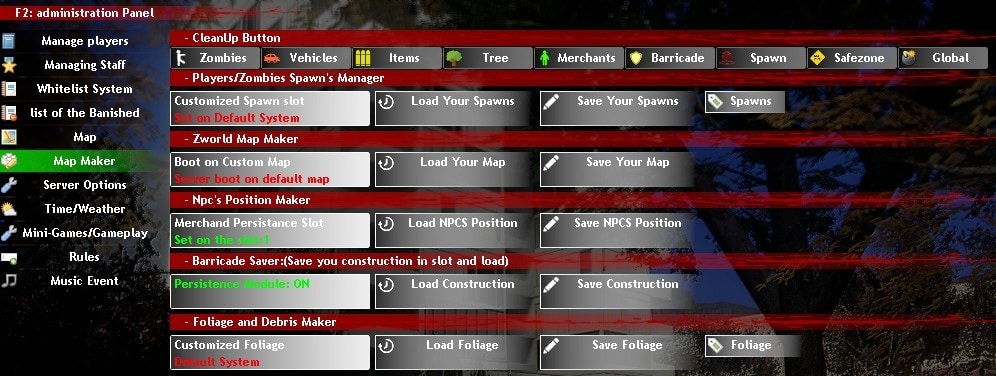Summary:
1. Description
2. Player management
3. Staff management
4. Whitelist system
5. List of banned
6. Change map
7. Customize the maps
8. Server Options
9. Time and weather management
10. Configuration Mini-Games and Gameplay
11. Rules editor of your server
12. Musical Event
📌 1. Description
This system is entirely designed by David (Nordahl) for Zworld-Afterlife, it will allow you to fully manage your server and players connected to it without any difficulty.
Access to the Server Management menu is made with the F2 key.
📌 2. Player management
☰ Player management
From the F2 menu, you can see the list of players, this is where the whole administration part of the server takes place.
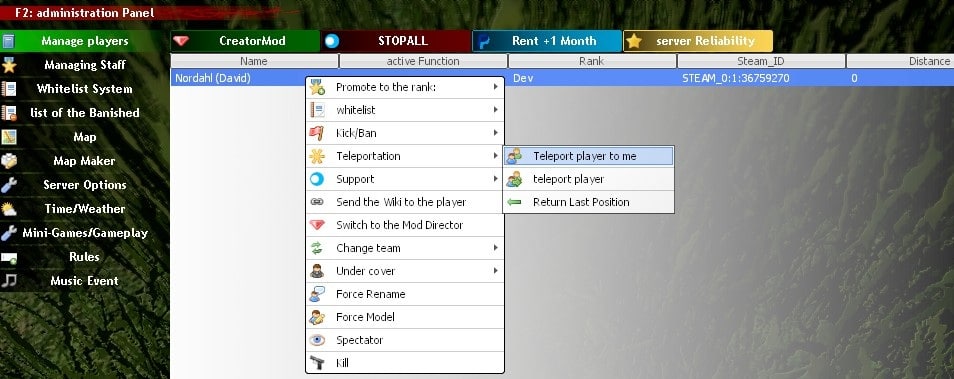
Right click on a name and you can:
Promotion to the rank of : Moderator, Administrator, Co-Owner
Whitelist : Add a player directly to the Whitelist
Kick/Ban : Kicker / banish a player from your server for justifiable reasons
Teleportation : Teleport yourself onto a player, or Teleport the player to you, send him back to his place or return to your place before teleportation.
Support : Support dedicated to the development space.
Send Wiki : Allows to send the wiki
CreatorMod : Enables Creator mode to fly and access admin Eyes (see Wiki on tools to animate a server)
Undercover : Allows you to hide your status in the eyes of other players and assign you a fake steamid, useful to moderate a server at your discretion.
Force Rename : Allows players to rename their survivor when their name does not respect Server rules.
Force Model : Allows to change the model
Spectateur : Lets see what the player sees. Useful to administer and eat your cereal bowl at the same time.
Kill : Kill the player instantly.
📌 3. Staff management
☰ 3.1 Description
This is where you will create your small team to administer and animate your server.
The official staff is a reliable team created by the author, they have power over all the servers available for rental.
When you rent a server, they lose their power, so as not to impose it, but you have the possibility to activate their power with the button (official Staff: OFF / ON).
☰ 3.2 Activate / deactivate the official staff in the list
Only the author will retain his / her powers, as well as the support team which serves to support the author in the management and the need to inform and provide technical assistance.

☰ 3.3 Activate / deactivate the recruitment service
The recruitment service allows players to make their request to join your staff on the website, only the lessor can accept the request from the site.
Activate / deactivate it from the menu.

☰ 3.4 Staff management since the game
You can manually add a moderator or Admin inserting the Steam ID and name in the top of the table.
With a right-click on the name, you can either promote a staff member or delete it.
Changes are taken into account in real time.

📌 4. Whitelist system
☰ 4.1 Description
Whitelist, which can be changed in real time, turned on and off with a single button (ON / OFF) without reboot of the server. Players who are not in the whitelist cannot join the server. The Whitelist helps you not to have wasted time, performance for players who do not respect your rules and it will serve you to play with serious players who know your rules. In other words, the server is closed to the public except your friends and your community. The system is optimized and clean. There is no need to add the staff member to the Whitelist, the staff can join the server without being in the WHitelist.
Why not just use the password?
You're stalling. A password can be shared. So with a Whitelist you don't have to constantly change it, nor do you have to share it.
☰ 4.2 The Whitelist since the game
In the game, it is possible to accept the membership application to the Whitelist with a simple right click on the name. The option to delete is also included.
The text location is used to add a user to the Whitelist manually if it is not connected.
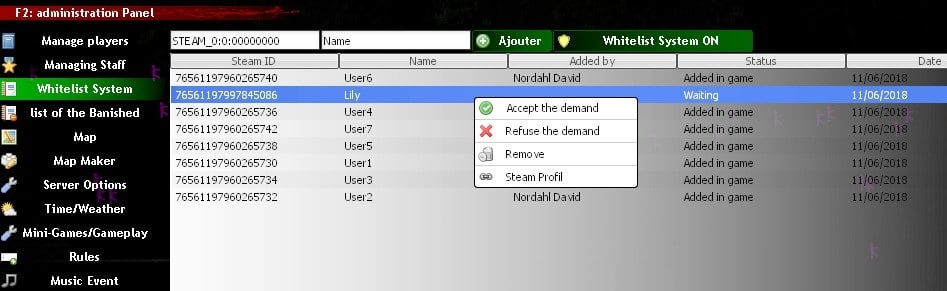
☰ 4.3 The Whitelist from the website
Players can request to join your Whitelist from the site. This allows you to improve the quality of the public on your servers by limiting access to trolls.
Only the lessor can accept or refuse the application.
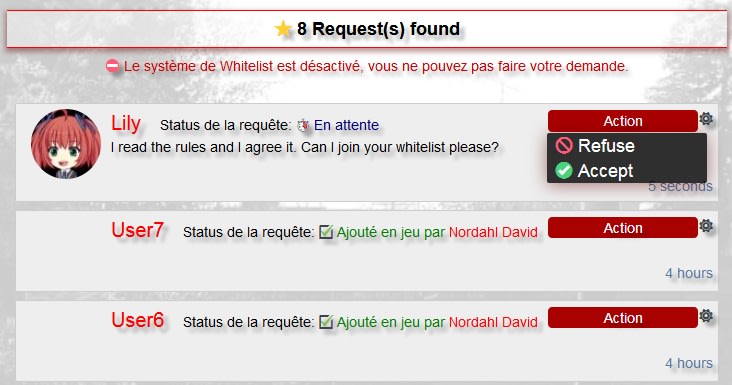
☰ 4.4 Enable / disable the whitelist
Enabled : Only players added in the whitelist can join the server, the request system on the website is activated so players can request to come on the server, the request can be accepted on the site by the renter and in game by the renter and his staff.
Disabled : Anyone can reach your server. The Whitelist request system is disabled on the Web site.

📌 5. List of banned
☰ 5.1 La List of banned in game
When you ban a player, it appears in the List of banned of your server and on the web page of your server, you can debunk it either from the web site (see the wiki on web tools) or in game by right clicking on the name. Two choices then offers to you, see its steam profile or débannir it.
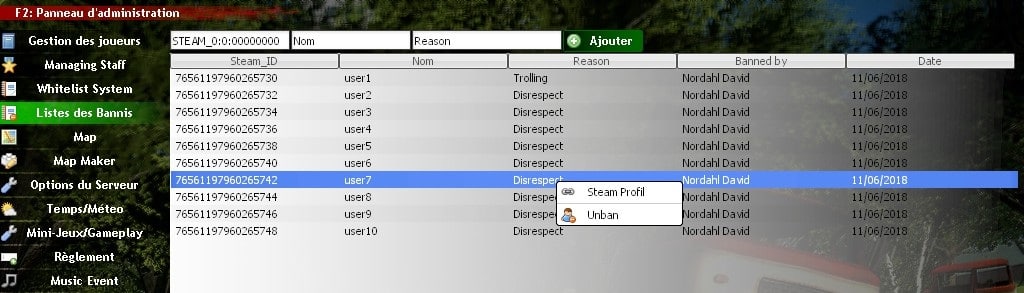
☰ 5.2 See the List of banned from the website
To access your ban list from the web site, go to the list of servers and click the-Information-button and click the-Bans-button. Only the owner can unban players from the site.
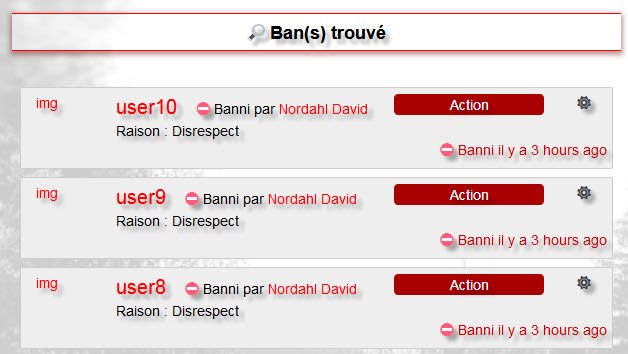
📌 6. Change map
☰ How do I change my map?
To change the map on a server, simply click on one of the maps in the list. There are currently 33 maps.
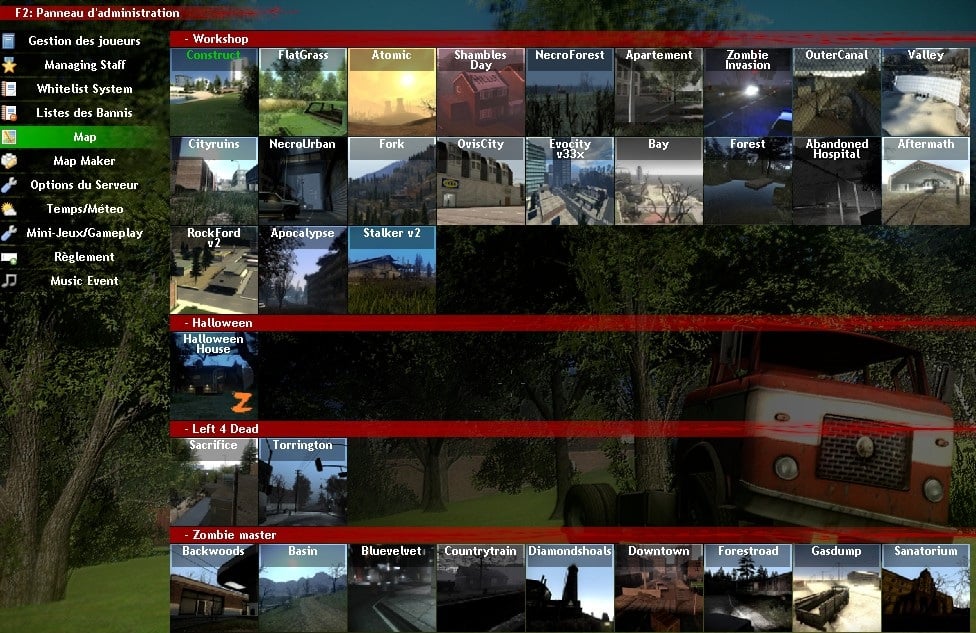
📌 7. Customize the maps
☰ See you here for this part of the wiki
📌 8. Server Options
☰ Setting
The menu is displayed in this way :
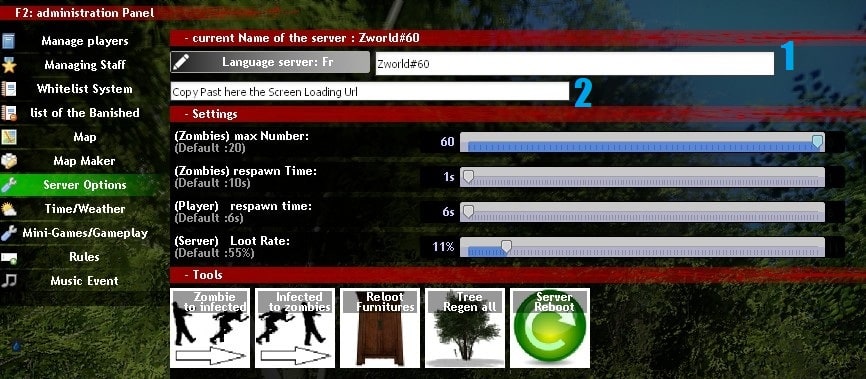
Languages server : Allows you to display the server language and country flag in the server list on the site.
Emplacement texte #1 : Allows you to rename the server
Emplacement texte #2 Loading Url : Place the link to your Loadingscreen, leave it empty to use the default one.
Settings :
Zombies max : Allows you to set the max number of Zombies on the map
Zombies respawn time : Allows you to regulate zombie respawn time
Player respawn time : Allows you to set the player's respawn time when he dies
Loot Rate: Allows you to regulate the chance of finding objects in furniture
Tools :
Zombie to infected : Convert slow zombies to fast zombies and vice versa.
Infected to Zombie : Conversely.
Reloot : Relooting furniture
Tree : Regenerate cut trees with a single click.
Reboot : Reboot the server
📌 9. Time and weather management
☰ Manage weather and weather manually
The menu is displayed in this way :

Here it is the control system of the day, night, weather and season cycle of the server. This has no influence on other servers when you change it manually.
All the servers are synchronized on the same time, the same weather, the same date, the same season.
The Sync button : If you have misaligned the weather and time during an Event you can re-synchronize the server with all the other servers by clicking on the synchronization button.
Controlling time : The cycle of the day evolves at the same time as you set the time.
Control the weather : Just click on the weather you want.
Control the season : Just click on the season you want. Don't abuse it, it can irritate the players.
📌 10. Configuration Mini-Games and Gameplay
☰ List of buttons
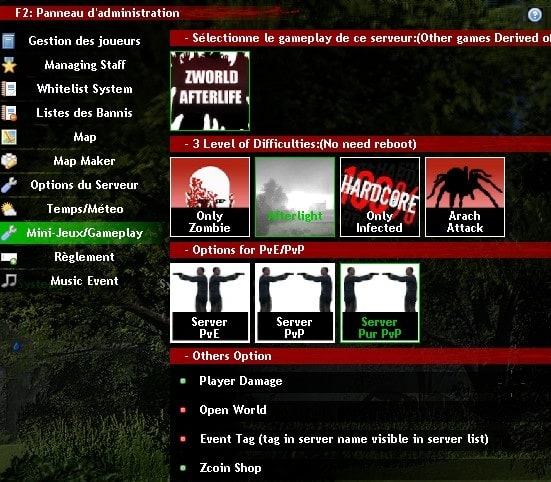
Gameplay :
By default, it is set to Zworld-Afterlife. This is the original mode, other variants will come in the future.
Level of difficulty :
-Only Zombie : As the name indicates it is a game of zombies and there will be only zombies.
-Afterlight : When this option is enabled, slow Zombies are replaced by fast zombies only at night. In the morning, fast zombies become slow again for the day. An army siren sounds to signal the transformation of slow zombies into Rapids at sunset. This is where having a watch to watch the time of day becomes useful.
-100% HARDCORE : Fast zombies spawn instead of slow zombies day and night.
-Arach Attack : There are only spiders.
Option PvE/PvP :
-PvE : Add the Tag [PvE] to the server name. Allows to report that it is a server Player vs environment, cooperation. The human Kill scores on PvE are murders, the killing points are malus for your global reputation.
-PvP : Add the [PvP] Tag to the server name. Human Kill scores on PvP doesn't count for the POI. Watch the rules of good behavior and server rules.
-Pur PvP : Add the Tag [Pure PvP] to the server name. Human Kill Scores done on a pure PvP does not count for the PvE, there is no rule of good conduct, it is KoS(kill on sight).
Autre Options :
-Player Damage : Activates / deactivates damage between players.
-Open World : Reports that the server is part of the Openworld and is connected to other servers.
-Event Tag : Add the Tag [EVENT] to the server name. When the Server Event option is enabled, we do not lose our survivors when we die. Ideal for events! For example, when you want PvP with friends on a rented server without having to permanently equip yourself because of the loss of your survivor, when Event mode is enabled from the server control panel, your death is not taken into account. You can spawn again with your favorite survivor and the stuff he had when you joined the server.
-Zcoin Shop : Activates / deactivates damage between players.
📌 11. Rules editor of your server
☰ 11.1 How do I change the rules?
To set the rules for your server, enter your text and press ENTER to validate the line.
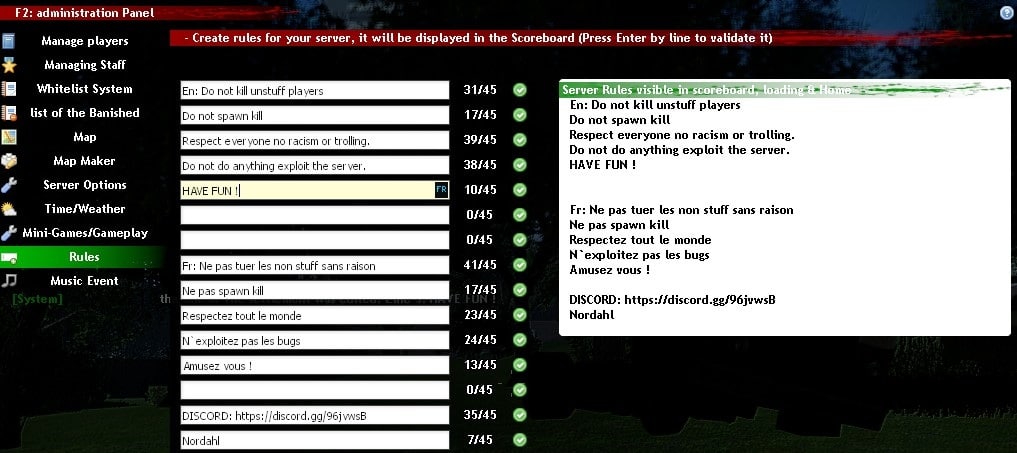
☰ 11.2 Things to know about rules
1. Players connected to the server are notified when the regulation changes
2. Players can't miss it. The rules are visible during loading (loadscreen), in the Home menu when arriving on the game, on the website (information of the server), on the scoreboard.
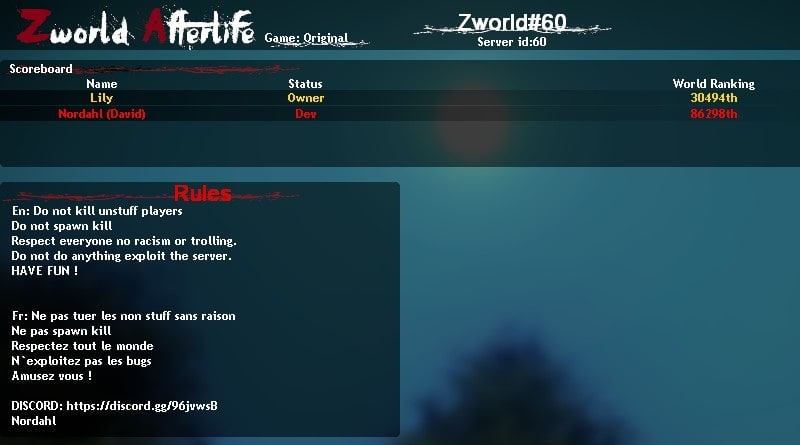
📌 12. Musical Event
☰ 12.1 Launch music you found on Youtube on the server
Find music on Youtube and launch it on the entire server in a smooth and optimized way to organize your Events, it's possible on Zworld-Afterlife. Copy the link from your video to the small site and make "enter". The music will then be launched for everyone.
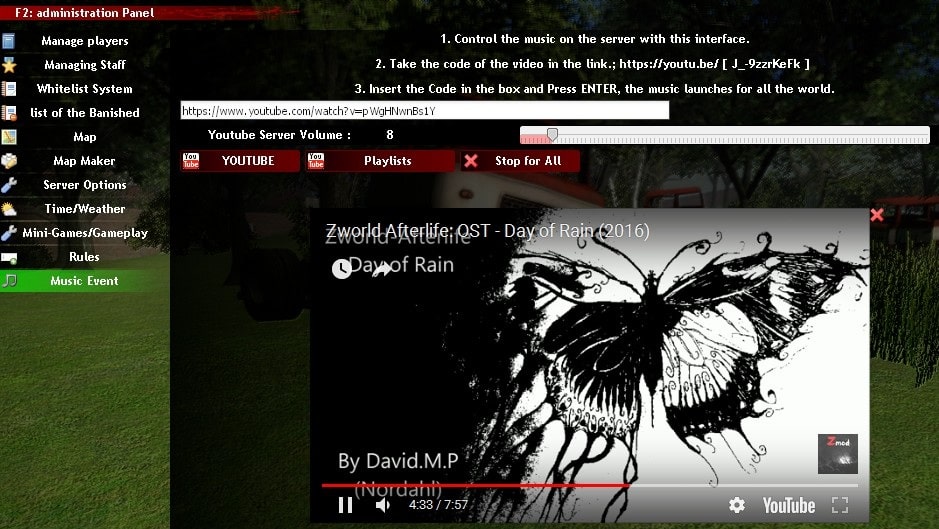
☰ 12.2 Menu buttons
1. The text location : This is where you should insert the link
2. The Volume Bar: When launching a music, you can choose the volume level before launching
3. Youtube : Opens the Youtube page in your browser
4. Playlists : Playlist of music already selected by the author
5. Stop: Stop the music for everyone
📘 The basics
Play to Zworld-Afterlife Zmod
Create and continue a survivor
Zcoins
The environment
Options client(F1-F4)
The persistent world
The corpses of players
The Karma in Zworld
Zworld - Customized skins
🎮 Play mechanism
Your Survivor
Interactions between players
The Craft
The Construction
The campfire
Cook
Electricity sources
Locks, Keys and Lockpicking
Bank et ATM
📦 Entities Lists
List of arms and ammunitions
List of items
List of consumables
Vehicles
List of crafts
List of furniture and their loot list
List of Npcs
🗺️ Server Management
Getting a server Zworld (Zmod on Gmod)
Administrate a server
Tools for animating
Customize the maps
The Spawn Menu
Hierarchy & ranks
The reputation of your server
🌱 About
The author David(Nordahl)
Rules
Terms & conditions
Privacy Policy
Update history since 2012 - 2021
The Roleplay