Summary:
1. Description
2. Acceder au menu Map Maker
3. The cleanup buttons
4. The backup system on one of the slots
5. Load one of the 5 slots
6. So that the backup is loaded after a reboot
7. Reload the map by default
8. Category
9. The spawns
10. Foliage
📌 1. Description
☰ Things to know
When you modify the map by placing new trees, furniture, vehicles, and line grass roads,
you have to save all this so that after a map change or a reboot you can find the map as you created it.
Well that's where this menu comes in, it allows you to save all your map changes.
5 Slots are reserved by map, including a private slot to which only the lessor can have access. That is to say, your administrators will see slots 1 to 5 and you as the renter the slots 1 to 6.

📌 2. Access to the map maker menu
☰ Click on the button -Map Maker - in the Management menu of the server (F2)
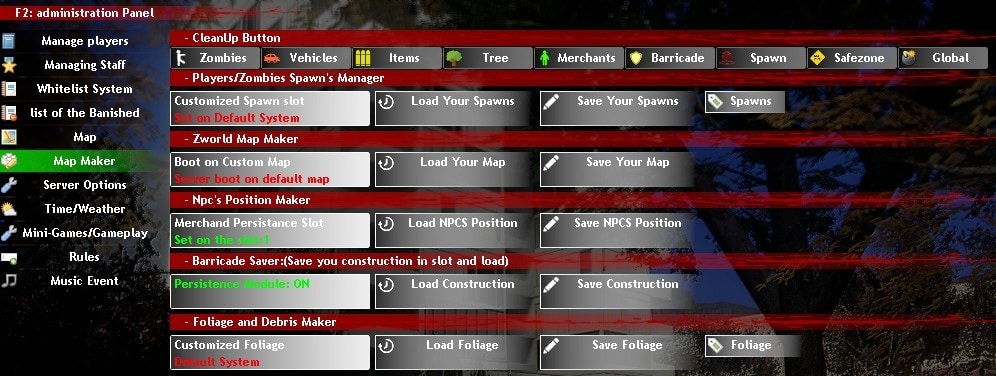
📌 3. The cleanup buttons
☰ They are at the top of the menu -Map Maker-

These buttons allow you to do a selective cleaning of the content on the map. This can be for simple maintenance or preparing the ground to create a new gaming environment.
The different buttons:
Zombies : The different buttons:
Vehicles : Eliminates conductive vehicles.
Items : Removes items on the ground such as ammunition, weapons, food, clothing, ...
Tree : Remove the trees that you can cut, this does not concern Foliage such as grass, fields.
Merchants : Removes positioned merchants
Barricade : Removes all player constructions
Spawns : Removes the placed spawn points
Safezone : Delete the Safezones
Global : Deletes all entities
📌 4. The backup system on one of the slots
☰ Save on a slot
Nothing more from the menu, just select the slot on which you want to save.
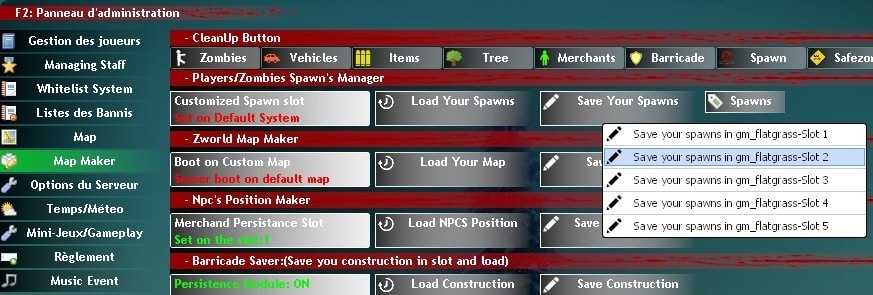
📌 5. Load one of the 5 slots
☰ Loading a slot
Nothing more from the menu, simply select the slot on which you want to load your backup in the category that you want.
In the example, it is the spawns:
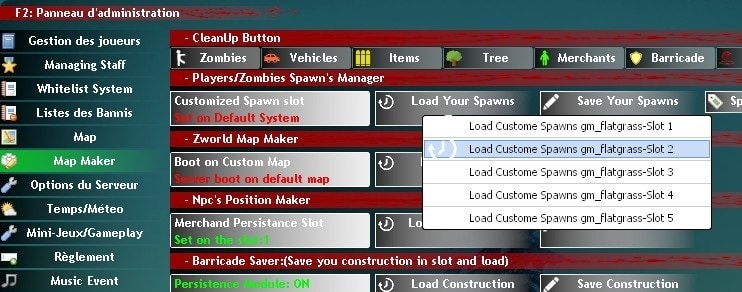
📌 6. So that the backup is loaded after a reboot
☰ Select the boot slot of a category
When the slot is selected, it will be marked in green on the button. In the example I put the category -Zworld Map Maker- on slot 1, This means that the furniture, trees and vehicles of the slot 1 will be loaded at each reboot.
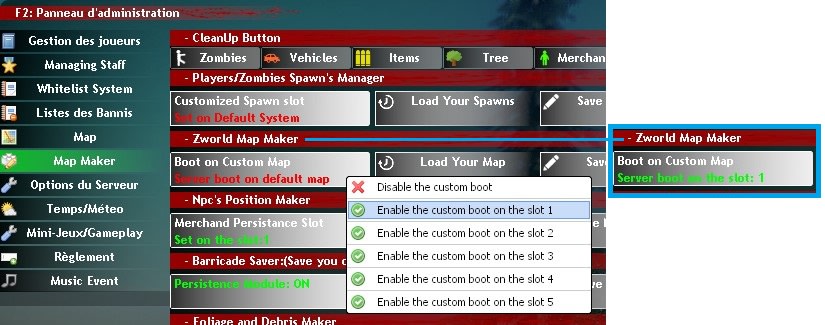
☰ Tips
All you have to do is disable each boot option and reboot the server.
📌 8. Category
☰ What is the role of each category?
Players/Zombies Spawn's Manager : Save modified spawn points from players and creatures.
Zworld Map Maker : Protection of furniture, trees, vehicles in ruins and functional vehicles
Npc's Position Maker : Saves the position of the placed walkers
Barricade Saver : Saves player constructions, useful to go back.
Foliage and Debris Maker : Save All Foliage as the plants and decorative debris of the map
📌 9. The spawns
☰ You must know that.
-When you place spawns points with the AdminEyes, these are not the real spawns, this is the visible point that allows you to work with. These visible points are only markers, they allow you to visualize the totality of the spawns that you place, the real spawn points are no longer visible once applied, the markers are deleted.
-Physical spawn only is saved.
-When you want to change your spawns, don't forget to reload the physical spawns. Otherwise your applied spawns will not be taken into account at the next backup.
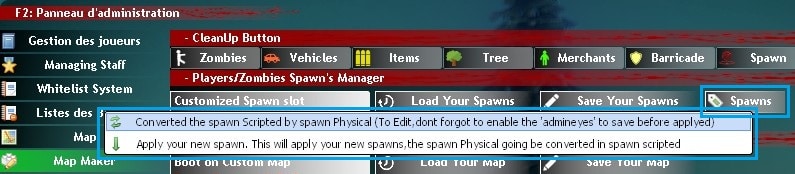
📌 10. Foliage
☰ The foliage buds
Choice 1 : This button allows to load defaults of the map in editable version
Choice 2 : This button allows to delete all editable Folio
Choice 3 : This button allows to remove all optimized folds
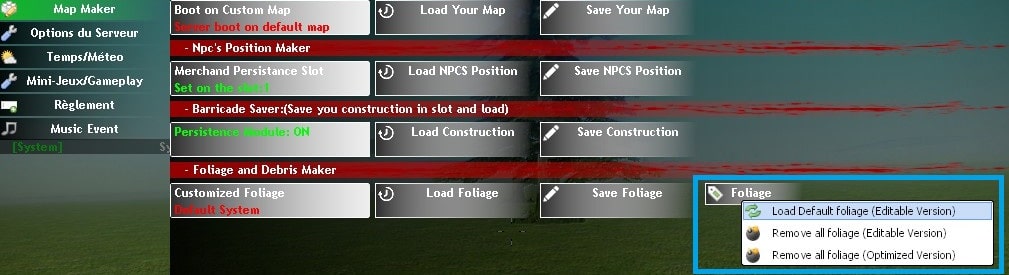
☰ What is optimized Foliage and editable Foliage
Only the versions of the editable foldings are saved if you want to make additions,
don't forget to load the editable version before any changes because they don't add up with the optimized version, this one is made to not touch it anymore.
📘 The basics
Play to Zworld-Afterlife Zmod
Create and continue a survivor
Zcoins
The environment
Options client(F1-F4)
The persistent world
The corpses of players
The Karma in Zworld
Zworld - Customized skins
🎮 Play mechanism
Your Survivor
Interactions between players
The Craft
The Construction
The campfire
Cook
Electricity sources
Locks, Keys and Lockpicking
Bank et ATM
📦 Entities Lists
List of arms and ammunitions
List of items
List of consumables
Vehicles
List of crafts
List of furniture and their loot list
List of Npcs
🗺️ Server Management
Getting a server Zworld (Zmod on Gmod)
Administrate a server
Tools for animating
Customize the maps
The Spawn Menu
Hierarchy & ranks
The reputation of your server
🌱 About
The author David(Nordahl)
Rules
Terms & conditions
Privacy Policy
Update history since 2012 - 2021
The Roleplay