Summary:
1. The CreatorMod
2. The Physigun
3. The Admin Eyes
4. The Marker system for animation
📌 1. The CreatorMod
☰ 1.1 Presentation
The Creator mode or adminmod that you have known before is a tool designed to do effectively the work of management, animation, customization of maps and to take good care of the server. This is the basis.
Once the mode is activated:
-You will be distinguished by another skin
-You will be invincible
-The creatures ignore you
-You can use Admin Eyes
-Customize the map
-Your progress stats pause, your state does not change.
-When you activate the CreatorMod you are automatically equipped with the AdminEyes and the Physigun, you will see them displayed in the weapons selection menu.
You must have minimum administrator rank to activate it.
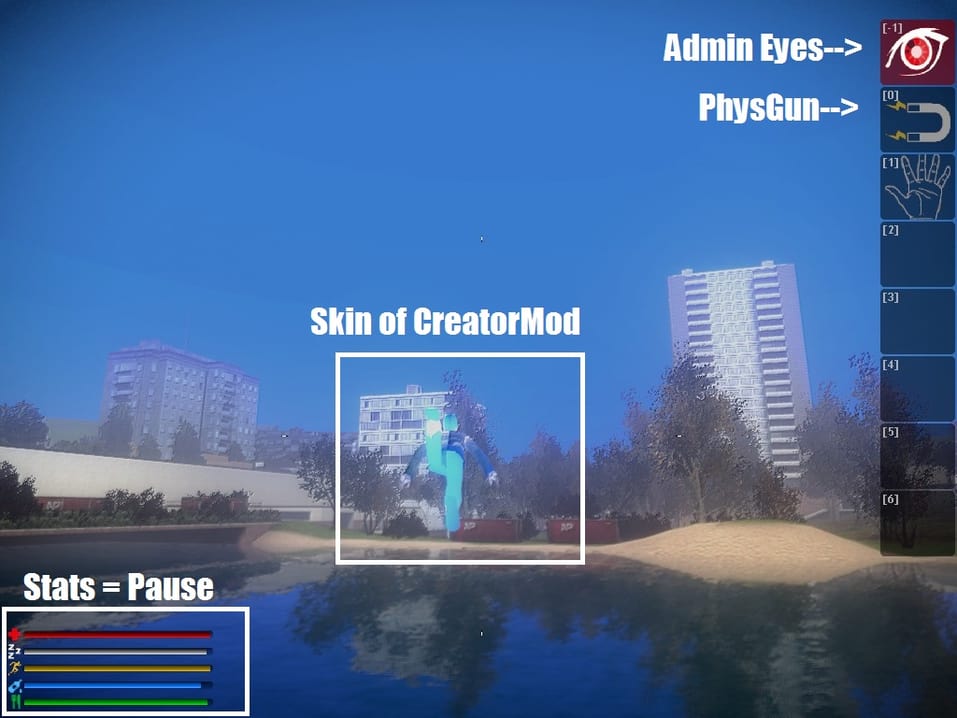
☰ 1.2 Enable / Disable CreatorMod Method #1
Use the 0à@ key on your keyboard to Enable/Disable.

☰ 1.3 Enable / Disable CreatorMod Method #2
Use the - CreatorMod-button in the F2 menu to Enable / Disable.
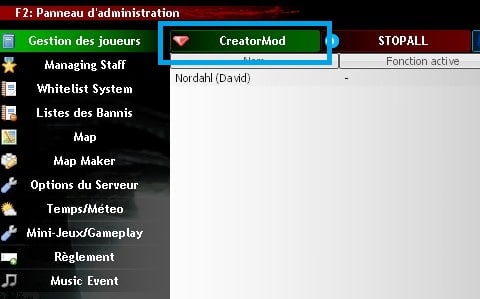
☰ 1.4 Enable / disable the - CreatorMod-Method #3
Right click on your name in the Player management list and select-CreatorMod-Enable / Disable.
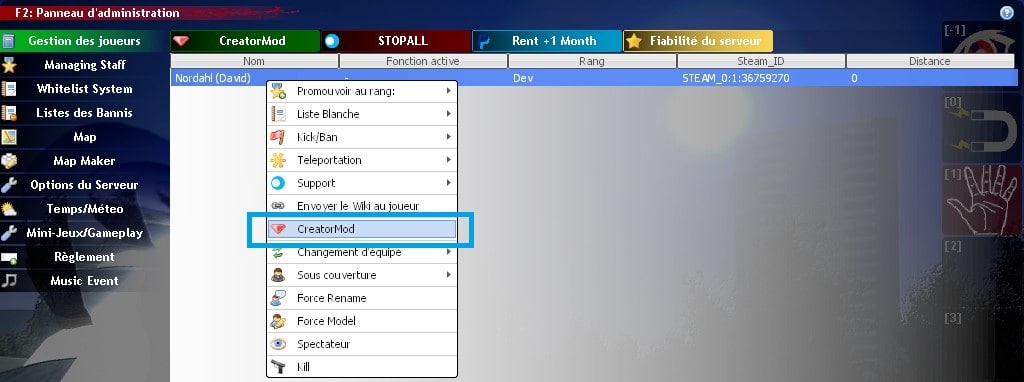
📌 2. The Physigun
☰ 2.1 Presentation
When you have the physigun in hand you can take and move the map objects with the left click, Tilt them(remaining pressed and moving the mouse) and freeze them (right click). It also allows moving a player and vehicles.
You must have the CreatorMod enabled to use it.

📌 3. The Admin Eyes
☰ 3.1 Presentation
It is with AdminEyes, the tool designed by David(Nordahl) that you can make the majority of animations, customization of maps and much more.
You must have the CreatorMod enabled to use it.
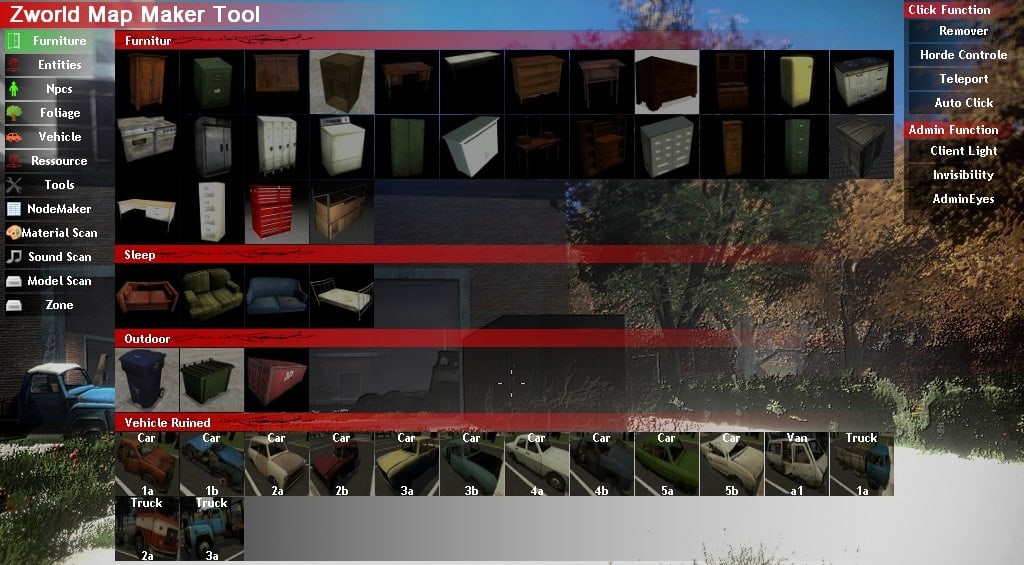
☰ 3.2 Access the Admin menu
First, you must select and equip the AdminEyes.

There are two methods:
1. Press the R(Reload) button to open it persistently and press a second time to close it.
2. Stay right-click to open and release to close.
☰ 3.3 Spawn items / entities / npcs / tools with AdminEyes
It's very simple. Once the menu is opened, select the category and click on a piece of furniture for example that you want spawn and close the menu.
Every time you click on a point, the piece of furniture will spawn at that position. Then use the Physgun to correctly place the furniture.
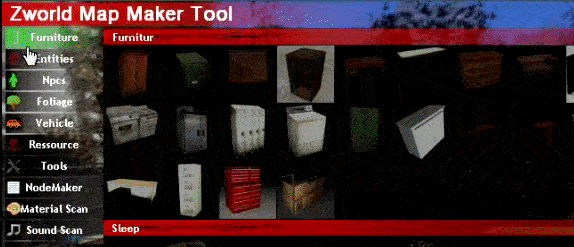
☰ 3.4 The functionalities and powers of the AdminEyes
Feature :
1. Remover : Once selected, everything you click in the game will be deleted.
2. Horde Control : Allows you to move the hordes from one point to another, Click here or you want the map zombies to be (only creatures that are not inactive will ignore the order.)
3. Teleport : Teleport where you click.
4. Auto Click : Useful to spawn several zombies at a time without releasing the click.
Power :
1. Client Light : You allow to see in the dark, useful when you animate the server and players are in the dark.
2. Invisibility : You make yourself invisible to the players, you are not visible in the scoreboard too.
3. AdminEyes : Is an ESP (Extra sensory perception) for Admin that allows to see all the activity of the server, the position of each player, zombies, trees, vehicles, etc.
To avoid overloading the display with too much information, you can filter what you want to see.
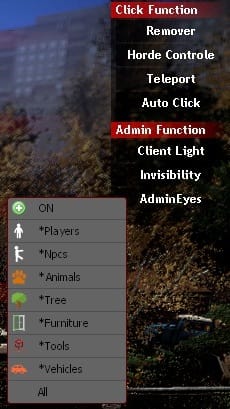
📌 4. The Marker system for animation
☰ 4.1 Presentation
The Marker system designed by David (Nordahl) is a tool that allows you to place a point on the map visible to everyone and apply a title, select the icon and other customizations.
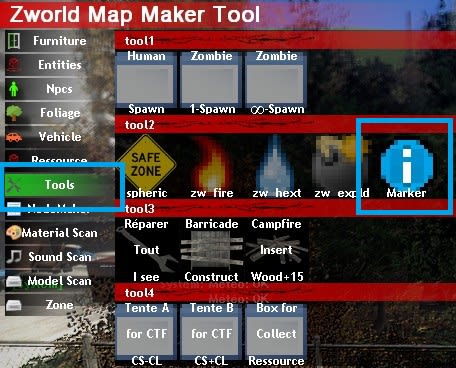
☰ 4.2 Place the point
When you have selected it from the Admin menu, click here or you want the point to appear. At the time of the Click, you will have a menu that will appear to fill.
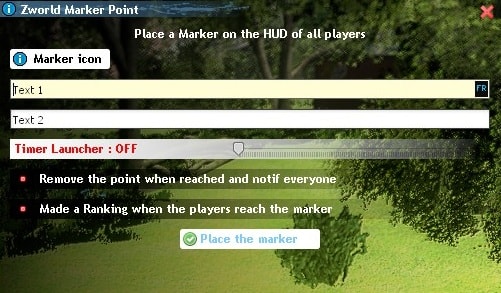
☰ 4.3 Change the point icon
When you click on the Marker icon button, a list of icons will appear. Select one that fits your need.
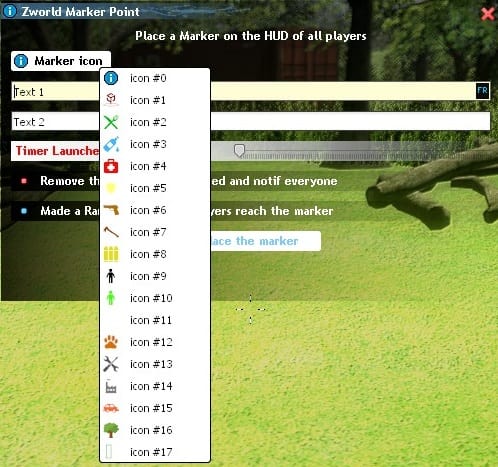
☰ 4.4 Examples of uses of the Marker system
For example here, I placed a point that indicates a case of sodas that will disappear in 58 minutes because I activated the timer from the point creation menu. All connected players will see this point.
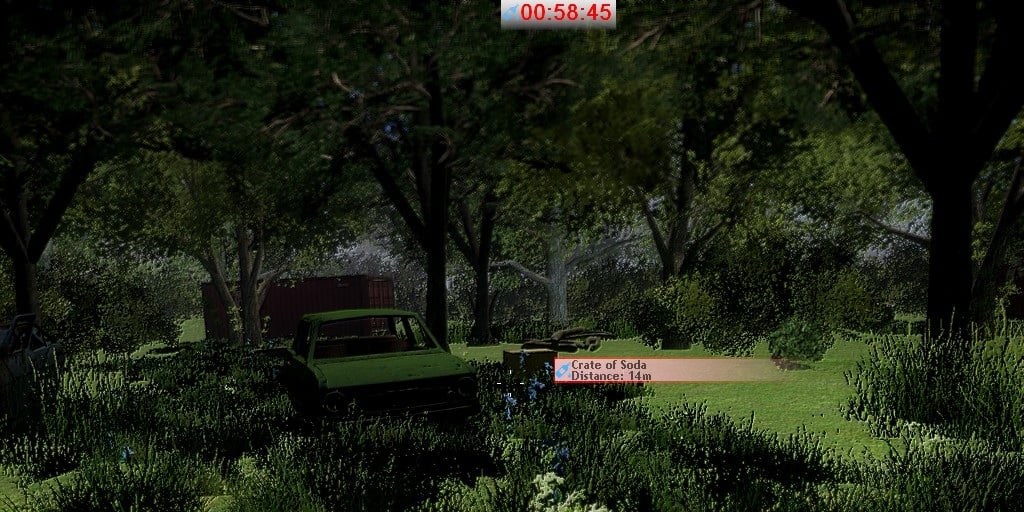
📘 The basics
Play to Zworld-Afterlife Zmod
Create and continue a survivor
Zcoins
The environment
Options client(F1-F4)
The persistent world
The corpses of players
The Karma in Zworld
Zworld - Customized skins
🎮 Play mechanism
Your Survivor
Interactions between players
The Craft
The Construction
The campfire
Cook
Electricity sources
Locks, Keys and Lockpicking
Bank et ATM
📦 Entities Lists
List of arms and ammunitions
List of items
List of consumables
Vehicles
List of crafts
List of furniture and their loot list
List of Npcs
🗺️ Server Management
Getting a server Zworld (Zmod on Gmod)
Administrate a server
Tools for animating
Customize the maps
The Spawn Menu
Hierarchy & ranks
The reputation of your server
🌱 About
The author David(Nordahl)
Rules
Terms & conditions
Privacy Policy
Update history since 2012 - 2021
The Roleplay